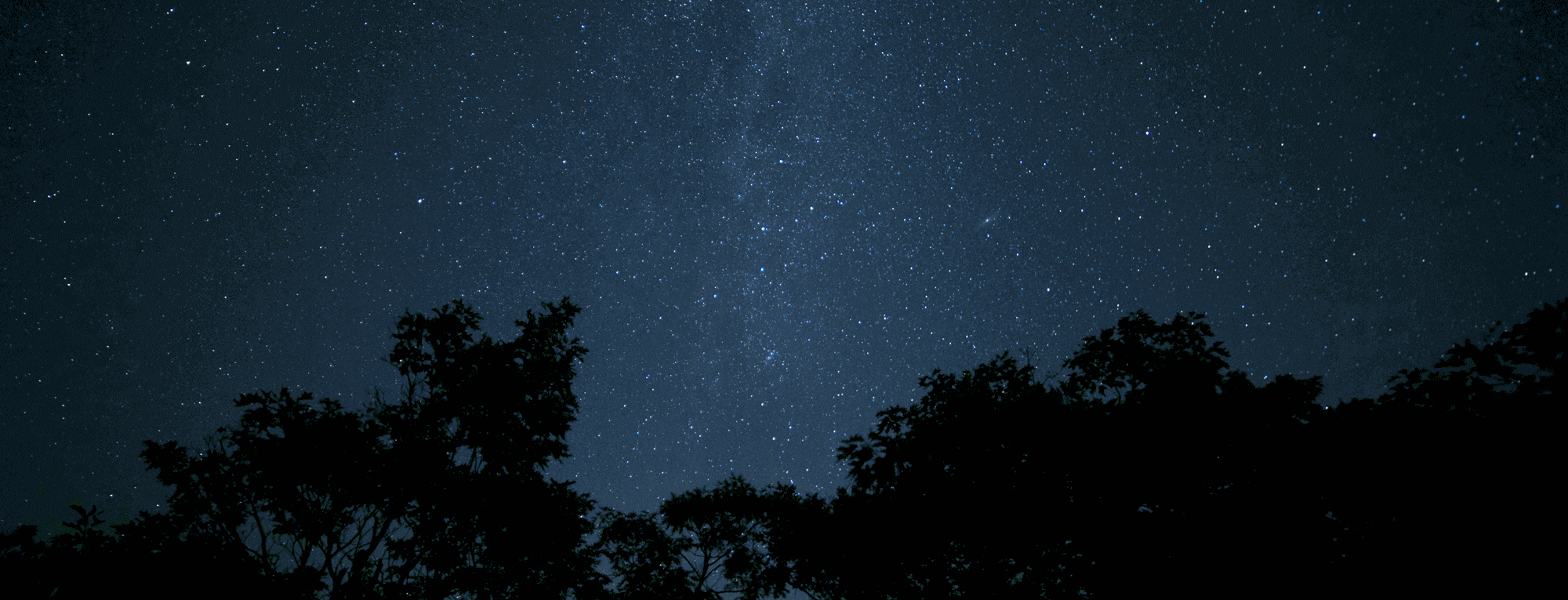I’ve posted many DXing videos to YouTube over the years demonstrating the Perseus SDR. A common question from other SDR users is: “how do you create your videos and retain good video quality after uploading to YouTube?” Below are some notes I’ve made about the process, which was written for Windows 7. I now use Windows 10 and this process remains largely unchanged.
Windows 7:
I use Camstudio Version 2.00 to capture video from the Window’s desktop. Within Camstudio, I have the audio set to “Record from Microphone” under the Options pull down menu. Under the same Options menu, I have the “Audio Options for Microphone” and “Audio Capture Device” set for “Stereo Mix (Realtek High Definition)”. This will likely be slightly different depending on the soundcard that you’re using, but “Stereo Mix” (Windows feature) is what you’re looking for. If you’re using a virtual audio cable, such a VAC, then this may also work fine (it does for me). If you’re unable to select “Stereo Mix” then you may need to Google how to enable it in your particular version of Windows. Sometimes this isn’t enabled by default in Windows. In Camstudio, under the same dialog box, I have the “Recording Format” set to 22.05 Khz, mono, 16-bit and “Compressed format” set to “PCM”.
For the video settings, I use the Camstudio Lossless Codec v1.4 which is a separate download from Camstudio. Within the settings for the lossless codec, set the “Quality” slider to 100.
After I’ve captured the video with Camstudio, I bring the AVI file into Window’s Live Movie Maker (which is different than “Windows Movie Maker”). Live Movie Maker is available freely from Microsoft’s website. After importing the AVI file into Live Movie Maker, I can add titles, transition effects, etc. to spruce up the video a bit. When the editing is complete, the video may be uploaded directly to YouTube from Live Movie Maker. During the upload process, you may select the video resolution. I’ve been using 1280 x 720 with good results.
I’ve spent a lot of time trying to find the best combination of the right Codecs to use that work with YouTube, various capture programs, editors, etc. and what I describe above has worked the best for me in regard to both simplicity and overall video quality. Best of all, the software is all free!
The only downside to this method is the 2gb AVI file size restriction encountered when using Camstudio. When capturing an active SDR waterfall display, it only takes a few minutes to hit that limit. When the limit is reached, there’s no warning in Camstudio during recording. Instead, the program will error out when saving the AVI file if it’s too large. To avoid this frustration, I will often have Windows Explorer open while continually watching the temp video file size that Camstudio is writing to disk during the recording process. Turning off, or even slowing down the waterfall, will greatly prolong the length of your video while allowing you to fit more recording time into that 2gb file size restriction. I’ve been unable to get around the 2gb restriction, which I believe is inherent with AVI files in general, without severely affecting the video quality. This is one reason my “waterfall videos” are short and another reason why I display the spectrum scope vs. waterfall when recording the videos.
Windows 10 update:
I’m mostly using the same method as described above, and still using Windows Live Movie Maker which still works with Windows 10, sort of. One feature that I lost within Movie Maker is the ability to directly upload to YouTube. This function now errors out on my machine in Windows 10, for whatever reason. Instead, I have to save and export the video out and manually upload the processed video to YouTube. Not a deal breaker, just slightly less convenient.
Hopefully this will be helpful to others wishing to upload their awesome SDR DXing videos to YouTube! If you’re using other methods and achieving good results then please comment below and share your YT page!